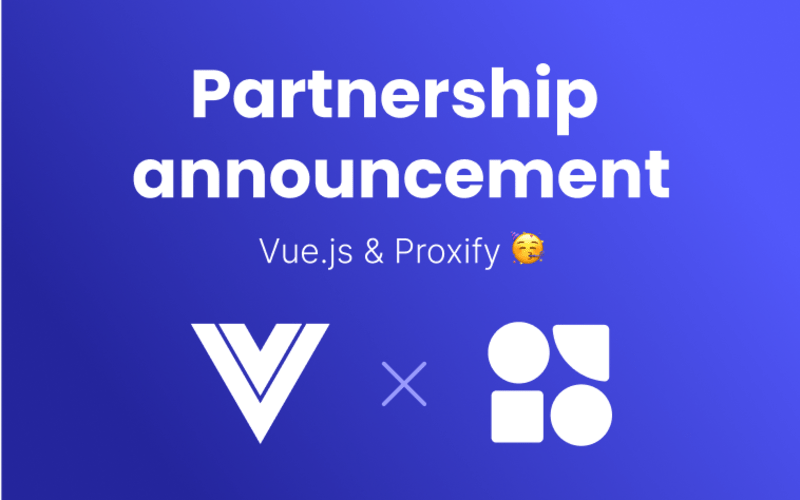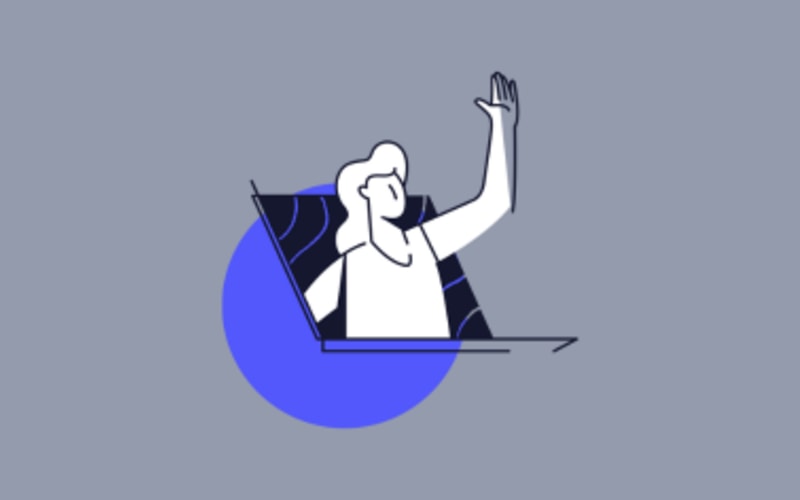In today's data-driven world, choosing the right data analysis and visualization tool is crucial for making informed decisions. Two of the most popular tools in this domain are Excel and Power BI. While both offer robust features for handling data, they cater to different needs and use cases.
This guide clearly compares Excel and Power BI, breaking down their functionalities, strengths, and ideal use scenarios. Whether you are a beginner or an experienced data analyst, this straightforward guide will help you determine which tool best suits your specific requirements.
Introduction to Excel vs Power BI
Understanding their core differences
Excel and Power BI serve distinct purposes in data handling. Excel is primarily a spreadsheet tool ideal for data entry, complex calculations, and basic charting. It excels at handling small to medium-sized datasets and is widely used for its versatility in financial modeling, pivot tables, and VBA scripting.
On the other hand, Power BI is a powerful business analytics service designed for creating interactive visualizations and detailed business insights. It integrates seamlessly with various data sources and offers advanced capabilities in real-time data analysis, custom dashboards, and natural language queries. Unlike Excel, Power BI is optimized for handling large datasets and complex data transformations.
While both tools have overlapping features, the choice between Excel and Power BI ultimately depends on the specific needs of your data projects. Understanding their core differences can guide you in selecting the right tool for your data analysis tasks.
Why this comparison matters
Deciding between Excel and Power BI is essential as each tool offers unique advantages that can significantly impact productivity and decision-making. Excel has been a staple in business environments for decades, providing familiarity and flexibility for diverse tasks. Its widespread use makes it accessible, and its capabilities can be expanded with plugins and scripts, making it suitable for many users.
Power BI, however, takes data analysis to another level with its advanced analytics and visual storytelling capabilities. It is designed to handle large volumes of data efficiently and offers interactive dashboards that can transform how businesses interpret data. Comparing Excel vs Power BI is crucial because it helps organizations allocate resources effectively, enabling the selection of the most appropriate tool for specific tasks. By understanding the strengths and limitations of each, users can elevate their data analysis process, ultimately leading to more informed and timely business decisions.
Excel: The classic choice
Key features that stand out
Excel's enduring popularity can be attributed to its robust features, which cater to a wide range of data tasks. One of its standout features is the ability to perform complex calculations using formulas and functions, which is essential for financial modeling and data analysis. The pivot table function is another powerful tool, allowing users to summarize, analyze, and visualize data effortlessly.
Excel's charting capabilities provide users with the means to create basic to intricate graphs, making data visualization accessible for all skill levels. Additionally, the integration of Visual Basic for Applications (VBA) scripting enables automation of repetitive tasks, enhancing productivity and efficiency.
Excel's ability to manage and manipulate data through sorting, filtering, and conditional formatting makes it versatile for both simple and complex datasets. These features, combined with its user-friendly interface and accessibility, solidify Excel's position as a classic choice for individuals and organizations worldwide.
Best use cases for Excel
Excel excels in scenarios requiring data management, calculation, and basic analysis. Due to its powerful calculation capabilities and extensive library of financial functions, it is the go-to tool for financial modeling, budgeting, and forecasting. Small to medium-sized businesses often use Excel for managing inventory, tracking sales, and handling expense reports.
For academic and research purposes, Excel is invaluable for organizing data, performing statistical analysis, and creating clear and concise charts. Its ease of use also makes it suitable for personal use, such as household budgeting or planning events.
Excel is particularly effective when dealing with structured data that fits within its row-and-column format. Moreover, its ability to integrate with other Microsoft Office products enhances its utility in collaborative environments. These use cases highlight why Excel remains a fundamental tool in various professional and personal contexts, providing reliable and flexible solutions for everyday data tasks.
Power BI: The modern option
Unique capabilities of Power BI
Power BI distinguishes itself with advanced data visualization and business intelligence capabilities, making it a powerful tool for modern data analysis. One of its unique features is the ability to create interactive dashboards that allow users to explore data dynamically. This interactivity provides deeper insights and fosters data-driven decision-making.
The tool leverages artificial intelligence to enhance data analysis, offering features like natural language processing, which allows users to ask questions about their data in plain English. Power BI's ability to handle large datasets efficiently is another standout feature, as it integrates seamlessly with various data sources, including cloud-based platforms and on-premise databases.
Another unique capability is its real-time data tracking, enabling organizations to monitor key metrics and performance indicators as they happen. These features, combined with its integration potential with Microsoft and third-party applications, position Power BI as a cutting-edge solution for businesses aiming to leverage data for strategic advantage.
Situations ideal for Power BI
Power BI excels in scenarios where advanced data visualization and real-time analysis are crucial. It is particularly effective for businesses that require comprehensive dashboards to monitor performance metrics across various departments. Marketing teams, for instance, can use Power BI to track campaign effectiveness, customer engagement, and sales conversions in real-time.
Power BI offers robust data integration capabilities for large enterprises managing extensive datasets, allowing seamless connections to multiple data sources. This is ideal for organizations needing to consolidate data from different departments, such as finance, operations, and HR, into a unified view.
Power BI is also well-suited for industries that rely on predictive analytics and trend forecasting. Its advanced analytics features enable detailed analysis of historical data to identify patterns and make informed predictions. Situations that demand collaborative data analysis and sharing also benefit from Power BI's cloud-based platform, facilitating easy collaboration and data accessibility across teams.
Excel vs Power BI: A side-by-side comparison
When comparing data analysis and visualization capabilities, both Excel and Power BI offer distinct advantages. Excel provides robust data manipulation tools, such as pivot tables and a wide array of functions for calculations. Its visualization features include charts and graphs, which are suitable for basic to moderately complex data presentations. Excel’s simplicity makes it ideal for users who require straightforward analysis without extensive customization.
Power BI, however, is designed for more sophisticated data visualization needs. It offers a range of modern, interactive visuals that allow users to delve deeper into their data. The ability to create dynamic dashboards and reports in Power BI provides users with flexible, real-time insights. Power BI's drag-and-drop interface also simplifies the process of creating complex data models and visualizations.
While Excel is optimal for individual analysis and smaller datasets, Power BI is better suited for collaborative environments and larger, more complex data scenarios.
Integration and sharing capabilities
Excel and Power BI offer different strengths when it comes to integration and sharing capabilities. Excel integrates with other Microsoft Office applications, such as Word and Outlook, making it easy to embed spreadsheets into documents and emails. Sharing Excel files is straightforward, with options to collaborate in real-time through OneDrive or SharePoint, facilitating teamwork and data sharing.
Power BI takes integration to the next level by connecting seamlessly with many data sources, including cloud services, on-premises databases, and third-party applications. This makes it an ideal choice for organizations that need to aggregate data from various platforms. Power BI's cloud-based service allows users to share dashboards and reports effortlessly, promoting real-time collaboration and data-driven decision-making.
Moreover, Power BI’s integration with Microsoft Teams enhances collaborative efforts by enabling users to discuss insights and findings directly within their workflow. These integration and sharing capabilities uniquely suit each tool's different collaborative and data consolidation needs.
Making the right choice
Evaluating your specific needs
Choosing between Excel and Power BI requires thoroughly evaluating your specific data needs and organizational goals. Start by considering the size and complexity of your datasets. If you handle large volumes of data and require detailed analytics, Power BI may be the more suitable option. It offers advanced visualization and the ability to process complex data models efficiently.
Assess the importance of real-time data analysis and collaborative features. Power BI’s cloud-based environment and interactive dashboards facilitate dynamic insights and team collaboration, making it ideal for environments where sharing data insights is frequent and necessary.
On the other hand, if your work involves financial modeling, budgeting, or relatively simpler data tasks, Excel's comprehensive calculation functions and ease of use may be sufficient. It is particularly valuable for tasks requiring detailed row-and-column data manipulation.
Ultimately, your decision should align with your team's technical proficiency and your business's specific analytical needs to ensure the most effective data handling approach.
Future trends and considerations
As technology evolves, so do the tools for data analysis and visualization. Keeping an eye on future trends can guide you in choosing between Excel and Power BI. The rise of artificial intelligence and machine learning is likely to influence both platforms, with Power BI already integrating AI-driven insights and natural language processing to enhance data interaction.
Excel continues to evolve with features like enhanced data types and dynamic arrays, which expand its capabilities in handling more complex data scenarios. However, the shift towards cloud-based solutions and real-time analytics points to a growing preference for Power BI in enterprise settings.
Consider the trend towards data democratization; Power BI's user-friendly, interactive approach may appeal to teams looking to empower more employees with data insights. Staying informed about updates and new features in both Excel and Power BI will ensure you leverage the right tool to stay competitive and adaptive in a rapidly changing data landscape.