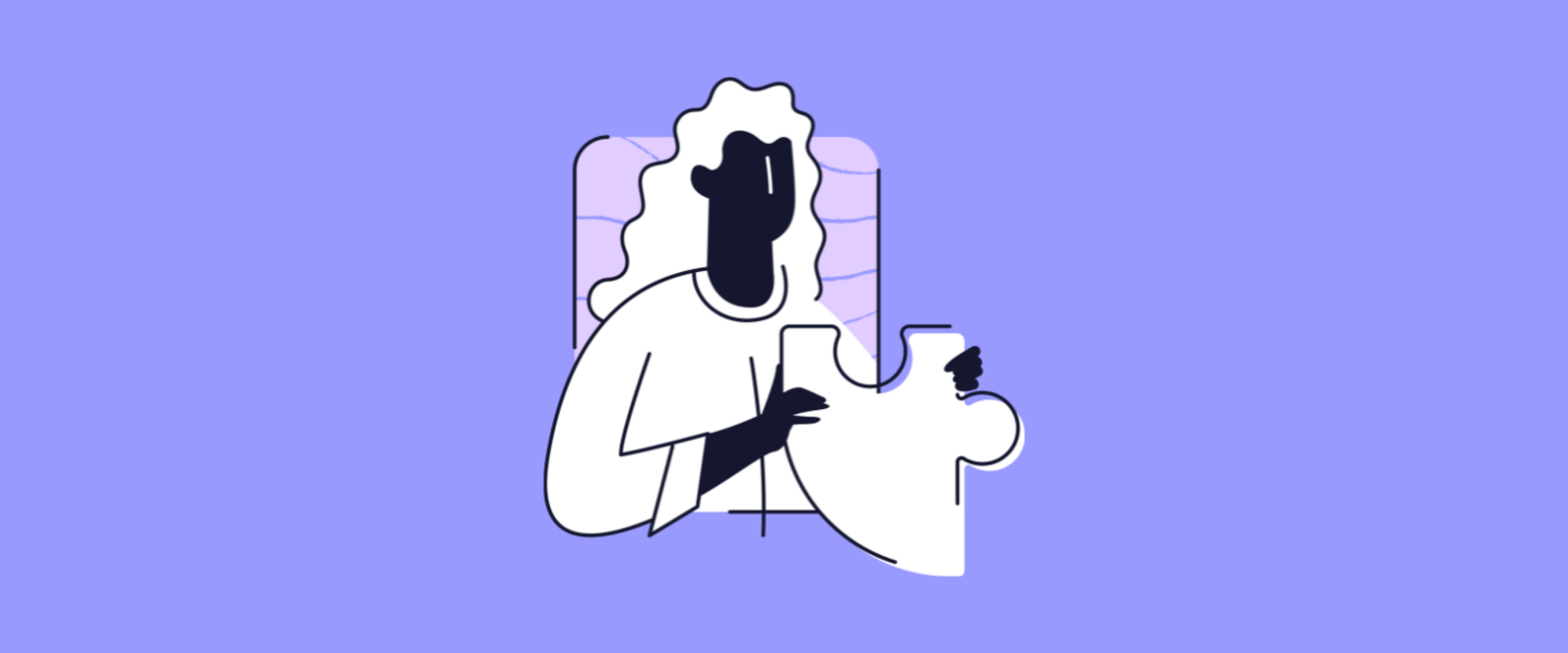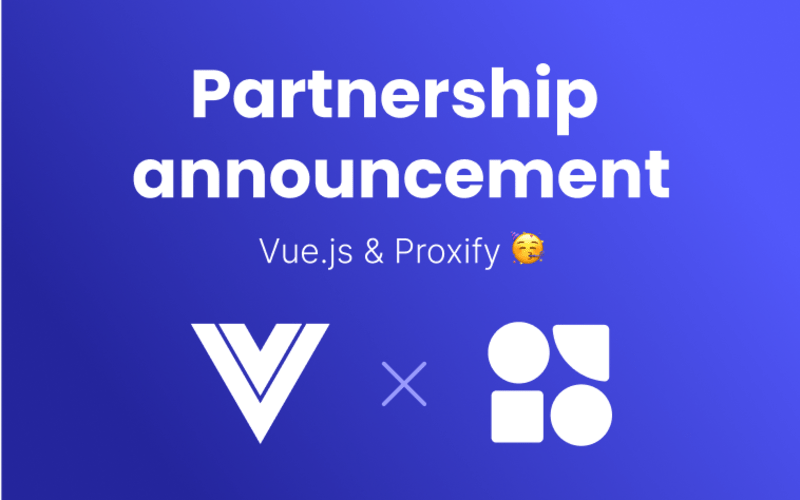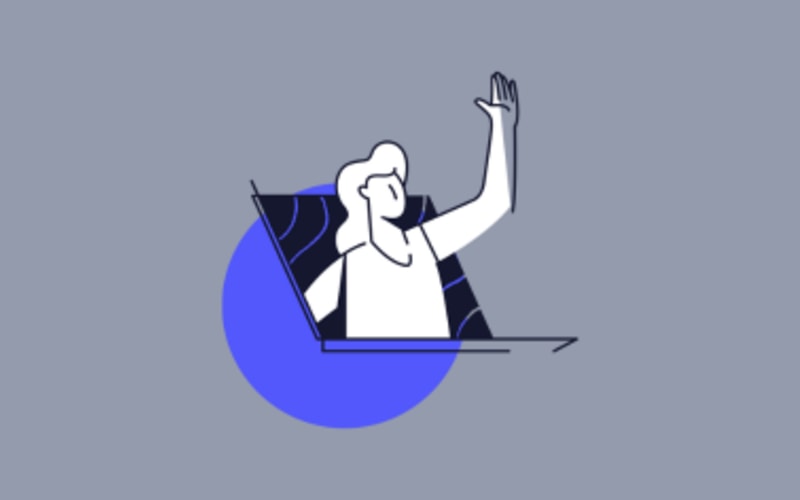Choosing the right data visualization tool can be a game-changer for anyone eager to turn raw data into insightful stories. In data analytics, Power BI and Tableau are two of the most prominent tools available, each with unique strengths and features.
Whether you are a seasoned data scientist or a newcomer, understanding the differences between Power BI and Tableau is crucial for making an informed decision. This article will delve into the key aspects of both platforms, providing a clear and practical comparison to help you determine which tool best fits your needs.
Understanding data visualization
Data visualization is the process of transforming complex data sets into visual formats like charts or graphs. This approach allows users to grasp complex concepts or identify new patterns more easily. In today's data-driven world, visualization tools have become essential. They help convert raw data into actionable insights by presenting information in a more digestible manner. These tools cater to diverse user needs, from simple charting to intricate analytics, providing a platform for exploration and presentation.
Power BI and Tableau are two leading tools in this domain. Both offer powerful capabilities to create intuitive and interactive visualizations. Understanding how these tools work can significantly enhance your ability to analyze and communicate data effectively. Mastering data visualization is crucial whether you aim to drive business decisions or present a compelling data story.
Selecting the appropriate data visualization tool is vital for maximizing the potential of your data. The right tool facilitates effective data analysis and enhances decision-making processes by presenting data clearly and meaningfully. Different tools offer varied features, capabilities, and integrations that can significantly impact how you interact with your data. For instance, a tool like Power BI might better suit those heavily invested in the Microsoft ecosystem.
At the same time, Tableau might appeal to users desiring flexibility and a broad range of visualization options. The choice directly affects the efficiency and effectiveness of data operations, influencing everything from user experience to the quality of insights derived. A thoughtful selection ensures the tool aligns with your specific needs and objectives, leading to more informed decisions and better outcomes.
Key features of Power BI
Interactive dashboards
Power BI is renowned for its ability to create interactive dashboards that provide a dynamic view of data. These dashboards allow users to explore data through a user-friendly interface, enabling real-time data interaction and analysis. With Power BI's drag-and-drop functionality, users can quickly build dashboards that visualize data from various sources, making complex data sets more accessible and understandable.
The interactivity of these dashboards means that users can click on different elements, such as charts or graphs, to drill down into more detailed information or switch between data sets without losing context.
This feature is particularly beneficial when quick insights are needed, such as during business meetings or strategic planning sessions. Power BI's interactive dashboards are a powerful tool for any data-driven organization, offering the ability to make timely, informed decisions based on live data insights.
Seamless integration with Microsoft products
One of Power BI's standout features is its seamless integration with Microsoft products, making it an attractive choice for organizations already utilizing Microsoft's ecosystem.
Power BI effortlessly connects with tools like Excel, SharePoint, and Azure, allowing users to pull data from these sources without hassle. This integration enables a smoother data analysis process, as existing data structures and workflows within Microsoft products can be leveraged directly within Power BI.
For example, users can import complex Excel data models and enrich them within Power BI, enhancing their analytical capabilities. Power BI's integration with Microsoft Teams also fosters collaboration by allowing users to share dashboards and reports easily within the same platform. This interoperability minimizes the learning curve and maximizes productivity, making Power BI a powerful ally in environments where Microsoft solutions are already in play, streamlining operations and enhancing overall data management efficiency.
Key features of Tableau
Advanced data manipulation
Tableau excels in advanced data manipulation, allowing users to transform and analyze data with remarkable flexibility. The tool provides many functions for cleansing, aggregating, and reshaping data, making it easier to prepare data for complex analyses.
Tableau’s interface is designed to be intuitive, enabling users to perform drag-and-drop operations to create calculated fields, split data columns, or join multiple data sources. This capability is handy for data scientists and analysts who need to tailor data sets to specific analytical needs.
Additionally, Tableau supports advanced statistical functions and predictive modeling, which can be applied directly within the platform. This means users can conduct sophisticated data manipulations without switching between different tools. By offering robust data preparation and manipulation features, Tableau empowers users to derive deeper insights and make data-driven decisions more effectively.
Superior visual customization
Tableau stands out for its superior visual customization capabilities, allowing users to create highly tailored and aesthetically pleasing visualizations. Unlike many other tools, Tableau provides extensive options to customize every element of a chart or dashboard. Users can adjust colors, fonts, sizes, and layouts to fit specific branding guidelines or to emphasize particular data points.
Tableau’s flexibility also extends to advanced chart types, enabling the creation of complex visualizations like treemaps, heatmaps, and bullet charts. This level of customization is invaluable for presenting data in an informative and engaging way.
Additionally, Tableau's flexibility ensures that users can create functional and visually appealing visualizations, enhancing the presented data's overall impact. By offering superior visual customization, Tableau empowers users to communicate their data stories more effectively and make a lasting impression on their audience.
Power BI vs Tableau: User Interface
When comparing Power BI and Tableau's user interfaces, both platforms offer unique experiences tailored to different user bases. Power BI is known for its straightforward and user-friendly interface, making it accessible to beginners and those familiar with other Microsoft products. Its intuitive design focuses on simplicity, allowing users to create visualizations and dashboards with minimal training quickly.
On the other hand, Tableau offers a more sophisticated interface that appeals to advanced users who require greater flexibility and customization options. Tableau’s drag-and-drop functionality is powerful, enabling users to explore complex data relationships easily.
However, its advanced features can present a steeper learning curve for newcomers. Overall, the choice between Power BI and Tableau in terms of user interface largely depends on the user’s experience level and specific needs – whether they prioritize ease of use or advanced customization capabilities.
Power BI vs Tableau: Data processing speed
Data processing speed is a critical factor when evaluating Power BI vs Tableau. Power BI leverages its integration with Microsoft Azure to handle large data sets efficiently. This cloud-based approach allows for rapid data refresh and real-time analytics, making it suitable for scenarios requiring up-to-date information. Power BI's performance is generally robust but can experience delays when dealing with complex calculations or massive data volumes on local machines.
On the other hand, Tableau is renowned for its speed and ability to handle extensive data manipulation. Its proprietary data engine, Hyper, optimizes query performance, enabling fast data extraction and aggregation. Tableau's architecture allows it to manage large data sets effectively, maintaining swift processing across various data complexities. While both tools offer commendable speeds, the choice may depend on the user's specific needs, such as the size of data sets and the requirement for real-time analytics.
Pricing and licensing models
Power BI's cost structure
Power BI offers a flexible cost structure that caters to different types of users and organizations. The platform provides a free version, Power BI Desktop, ideal for individual users who need basic data visualization and reporting capabilities. For more advanced features and collaboration options, Power BI Pro is a subscription service at a competitive monthly fee. This version includes additional functionalities like data sharing, collaboration, and integration with other Microsoft services.
Power BI Premium offers a higher-tier option for large organizations requiring extensive deployment and enterprise-level features. This includes dedicated cloud resources, larger data capacity, and advanced administration capabilities billed per user or capacity. This tiered pricing model allows businesses to scale their Power BI usage according to their size and needs, ensuring they pay only for the required features.
Tableau's pricing options
Tableau offers a variety of pricing options to accommodate different user needs and organizational scales. The platform is divided into several tiers, starting with Tableau Public, a free version allowing users to create and share visualizations publicly. Tableau Creator is available at a monthly subscription fee for more advanced features, providing comprehensive tools for data preparation, analysis, and visualization.
This tier includes access to Tableau Desktop, Tableau Prep, and one Creator license for Tableau Server or Tableau Online. Tableau also provides tailored plans for teams and organizations through Tableau Explorer and Tableau Viewer. Explorer is designed for users who need to interact with and analyze data but do not require extensive data preparation capabilities. Viewer is for those who only need to access and view dashboards. The tiered pricing ensures businesses of all sizes can find a suitable plan to meet their specific data visualization needs.